Ensuring Seamless Browser Compatibility
Testing Node.js Packages in browser environment
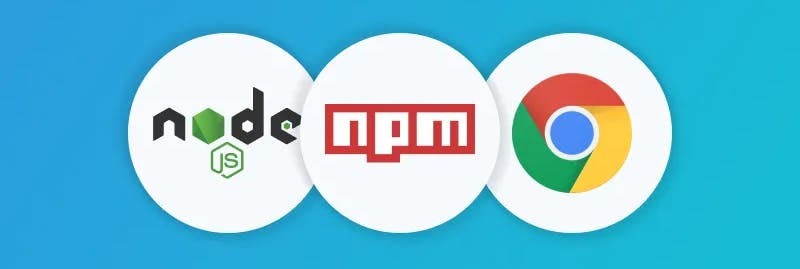
For individuals engaged in TypeScript/JavaScript development, there's a common scenario where packages function seamlessly within a Node.js environment but encounter issues when utilized in a browser setting. Consequently, it becomes imperative to conduct thorough testing of Node.js packages in a browser environment before releasing them. To facilitate this testing process, a straightforward method involves creating and executing a script directly in the browser, thereby ensuring that the functionality aligns with expectations.
In this article, we present a concise script utilizing the Azure JavaScript SDK to interact with Azure Cosmos DB. It's noteworthy that this approach can be applied to any use case when testing a npm package in a browser environment before making it public.
By leveraging the @azure/cosmos package, we'll employ a combination of HTML, JavaScript, and potentially utilize a bundler like Webpack. We will guide you through a step-by-step approach, illustrating how to seamlessly integrate and test your npm package in a browser environment.
Here are the steps:
Create a new directory for your project:
mkdir cosmos-script cd cosmos-scriptInitialize your project:
npm init -yInstall required packages:
npm install @azure/cosmosCreate your HTML file (index.html):
<!DOCTYPE html> <html lang="en"> <head> <meta charset="UTF-8"> <meta name="viewport" content="width=device-width, initial-scale=1.0"> <title>Cosmos DB Query</title> </head> <body> <script src="dist/bundle.js"></script> </body> </html>Create your JavaScript file (index.js):
const { CosmosClient } = require('@azure/cosmos'); const endpoint = 'YOUR_COSMOS_DB_ENDPOINT'; const key = 'YOUR_COSMOS_DB_KEY'; const databaseId = 'YOUR_DATABASE_ID'; const containerId = 'YOUR_CONTAINER_ID'; const client = new CosmosClient({ endpoint, key }); async function queryContainer() { const database = client.database(databaseId); const container = database.container(containerId); const querySpec = { query: 'SELECT * FROM c' }; const { resources: results } = await container.items.query(querySpec).fetchAll(); console.log('Query results:', results); } queryContainer();Replace
'YOUR_COSMOS_DB_ENDPOINT','YOUR_COSMOS_DB_KEY','YOUR_DATABASE_ID', and'YOUR_CONTAINER_ID'with your actual Cosmos DB information.Create a Webpack configuration file (webpack.config.js):
const path = require('path'); module.exports = { entry: './index.js', output: { filename: 'bundle.js', path: path.resolve(__dirname, 'dist'), }, };Install Webpack:
npm install webpack webpack-cli --save-devRun Webpack:
npx webpackOpen your HTML file in a browser: Open the
index.htmlfile in a web browser. The browser will load thebundle.jsfile, which contains your Cosmos DB query script.Check for script output inside console tab of browser:
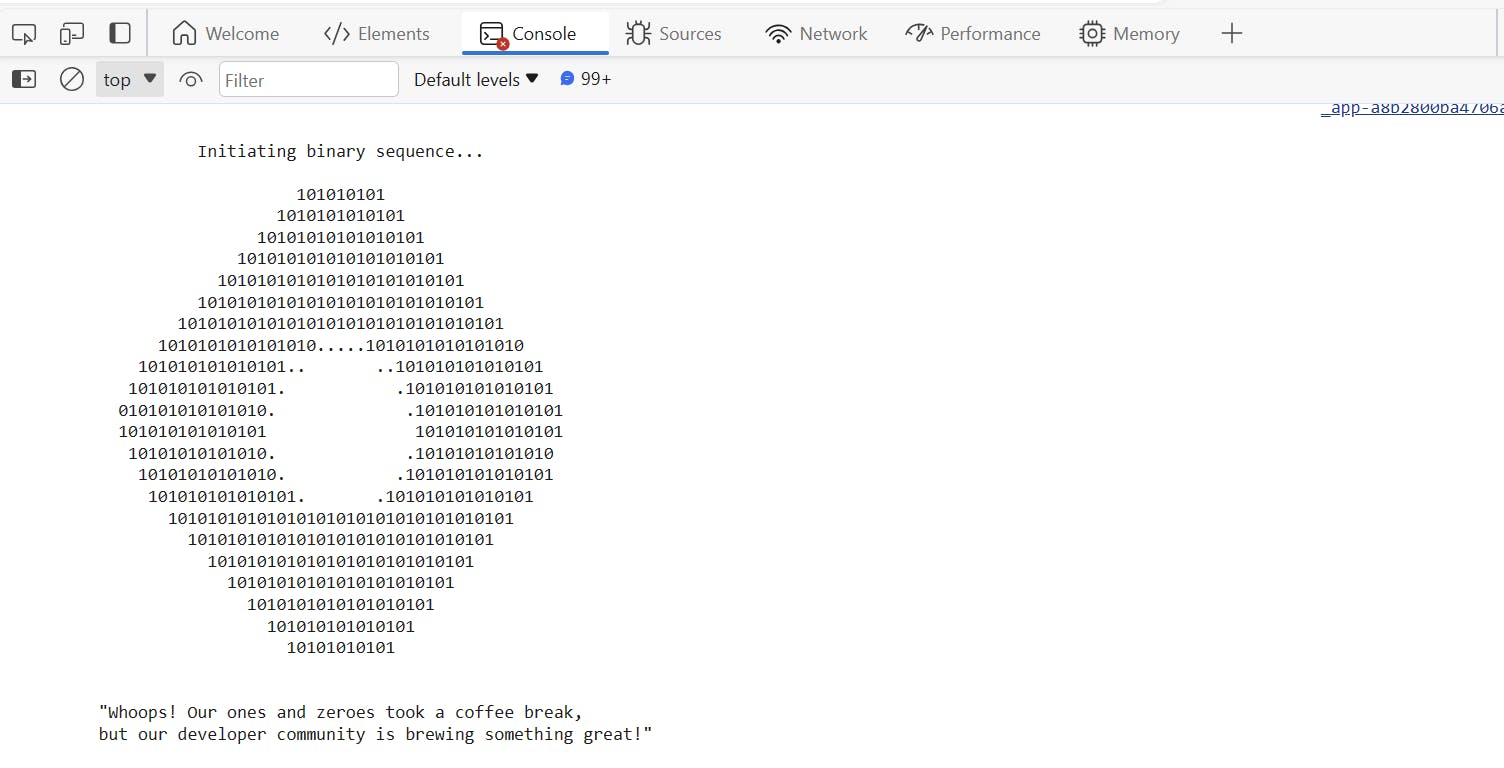
In this way you would be able to check your node package compatibility with browser.